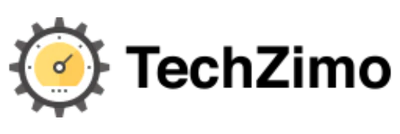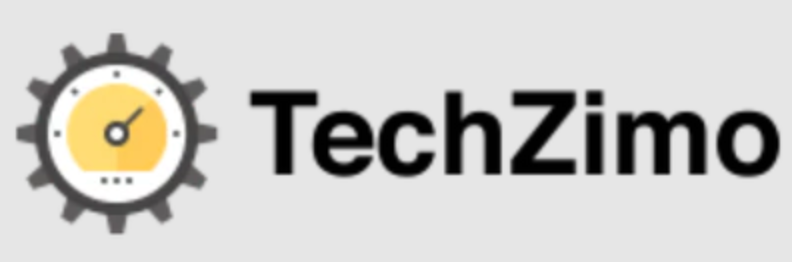Technology
Change SSID Change Wi-Fi names easily
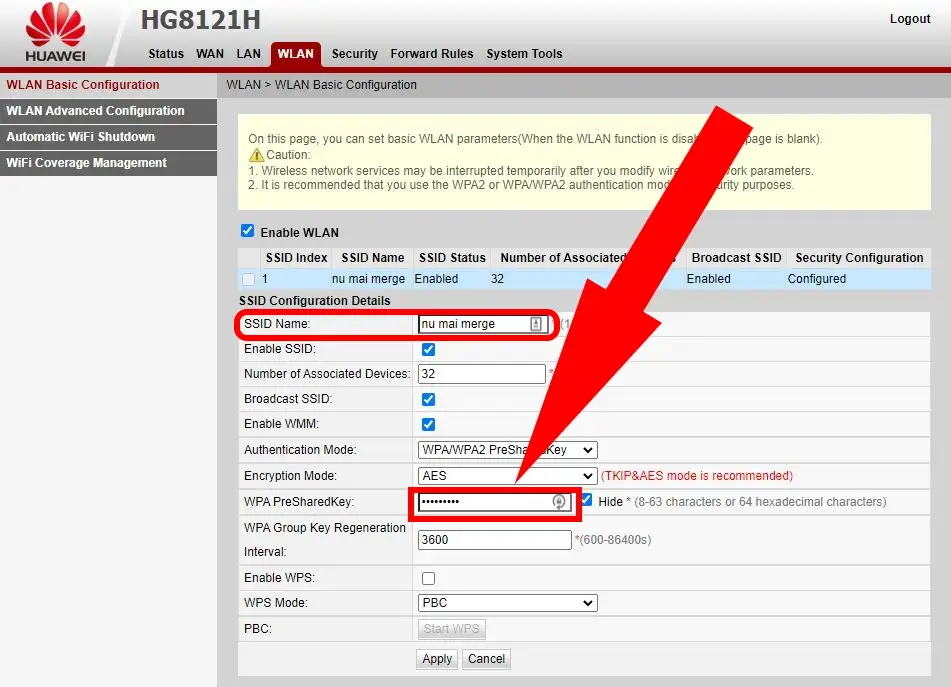
Change SSID: Change Wi-Fi Names Easily
Changing the SSID (network name) and password to your wireless network is a great way to add security to your network. This can prevent neighbors or nearby businesses from using your Internet connection. Plus, it also makes it easier for you to find the right Wi-Fi network when connecting to the Internet in your house or office.
There are many different ways to change the SSID and password of your Wi-Fi network. We’ve outlined some of them below.
We’ll start with the easiest and work our way down to the more technical methods.
Change your Router’s Default SSID
You can change the name of your wireless network if you log in to your router, go to Settings and find the wireless settings menu. Most routers will let you pick a new name here, and save it so it will show up when someone searches for networks. If they don’t, check the manual or contact customer support for your router manufacturer.
Change the Router’s Broadcast Settings
While you’re in there, you should also look for an option called “broadcast SSID.” If this is turned off, then your network won’t appear in any searches at all — only people who manually type in its exact name will be able to get on board. This might be useful if you’re worried about strangers hopping on and stealing bandwidth from within range of your router, but it might be more trouble than it’s worth: This is mainly because it requires users to manually enter their SSID every time they want to use it.
Change directly using Windows Settings
For this method:
Go to Settings > Network & Internet > Wi-Fi, and then select Manage known networks. Select the network and then select Forget.
On the Wi-Fi screen, select Add a new network or Set up a new connection or network if you see this message: “Windows couldn’t find any networks.” Follow the prompts to enter the new SSID, security key and security type. Select ‘Next’ and then follow any additional prompts. When finished, select Close.
Change your Wi-Fi name on a Phone
Another option for changing your SSID is through your phone, which works differently depending on whether you use Android or iOS. If you’re on Android, you’ll need to download an app from the Play Store, such as Wi-Fi Name Changer Free or similar. Then it’s just a case of typing in the new SSID and hitting save. Change SSID is a simple app that lets you change the name of your wireless network (also called SSID) without having to go through the usual steps. Change SSID is also useful if you want to use VPNs that support WireGuard and want to change the name of your wireless network to avoid using a VPN. It’s ideal for people who have a complicated password with multiple special characters and wish to simplify their lives by changing the SSID.
Manually Change on Each Device
If you are like most people, you have more than a couple of devices in your home that connect to the internet. If you have a home network set up, chances are you have it on a router that broadcasts one name, and if you want to change that name for whatever reason, here’s how to do it.
Simply look for that option in the device’s settings. There will usually be a list of available networks in the Wi-Fi section of your settings app, along with other options like joining a hidden network. If you’re looking for a particular network to join, tap the Scan button at the top of the screen to refresh the list. To edit an existing connection, tap the network name and you’ll be able to change its information (including its name).
If you can’t find this option, it means you’re connected to a hotspot instead of an actual Wi-Fi network. Hotspots don’t provide their own names — they use whatever network name your carrier has given them.
Using the Command Prompt
You can change the name of your Wi-Fi network (also known as SSID) easily with Command Prompt. By changing the network name, you make it easier for others to identity your network. For example, if you have a business or home office, you might want to use your company or last name to identify your network.
To change the name of your network:
Open Network Connections by clicking the Start button Picture of the Start button, and then clicking Control Panel. In the search box, type adapter, and then, under Network and Sharing Center, click View network connections.
Right-click the connection that you want to rename (for example, Wireless Network Connection), and then click Rename this connection.
Type a new name and then press ENTER.
Conclusion
Changing the name of your Wi-Fi network, or SSID (Service Set Identifier), is a quick and easy way to customize your network. In addition to giving you a chance to get creative, changing the SSID name can help you differentiate between networks if you have more than one in your home or office.
The default SSID is typically the manufacturer’s name or model number of your router. Some people leave it as-is, while others change it to something more memorable. Whatever you choose, be sure not to include any personal information such as your full name or address.