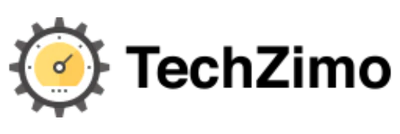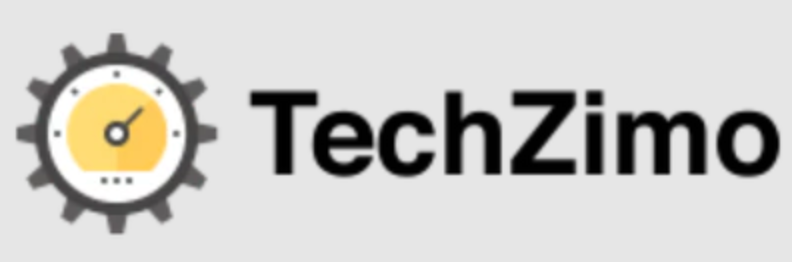How-to
How to Download Cash App for PC?
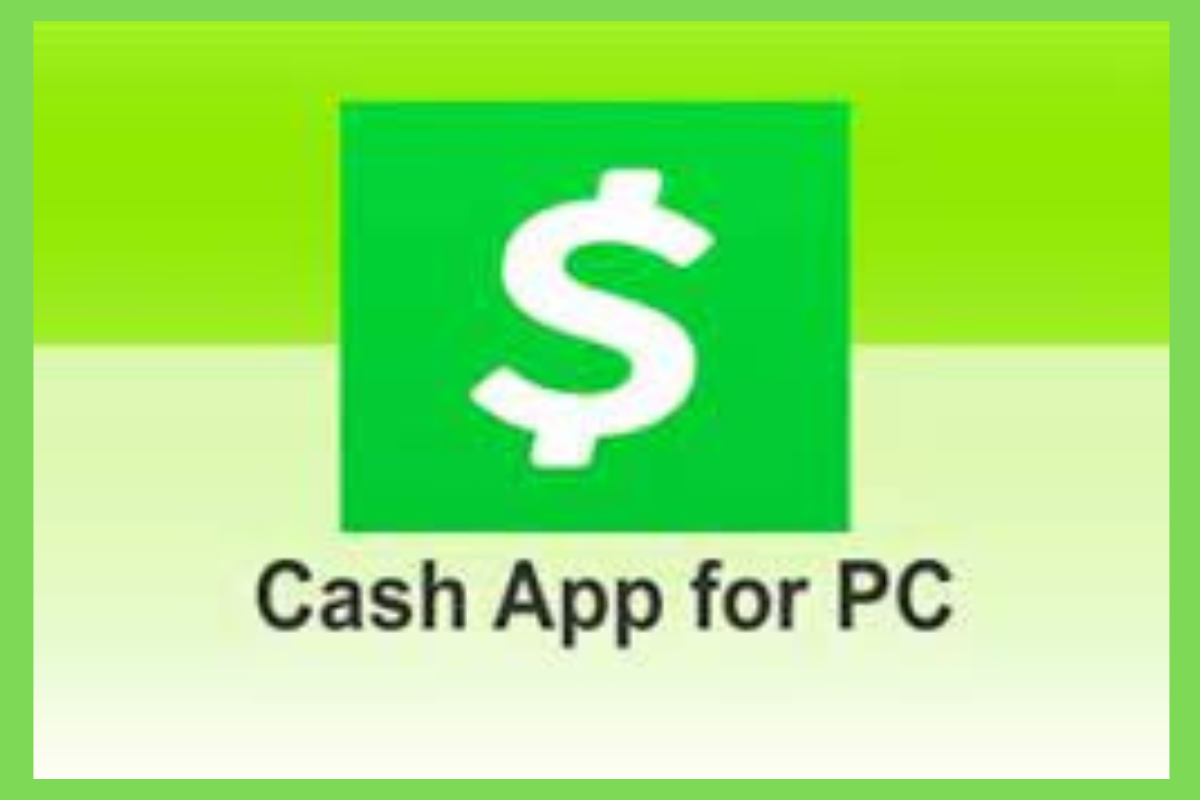
Cash App, a popular financial service application, is widely used in the United States and the United Kingdom for various monetary transactions. While primarily designed for mobile devices, there’s a growing interest in using the Cash App on PCs. This article explores how to download and use the Cash App on a PC.
Usually, Cash App is just for phones, but with a little trick, you can make it work on your computer too. This is great for those who find it easier to manage their money on a larger screen or just prefer using a keyboard and mouse. We’re going to show you how to do this step by step.
We’ll talk about what Cash App on a computer is all about and how you can get it set up using something called an “Android emulator.” This is a special program that lets you run phone apps on your computer. Don’t worry, it’s not as complicated as it sounds, and we’ll guide you through it. So, let’s dive in and see how you can start using Cash App on your PC!
What is the Cash App for PC?
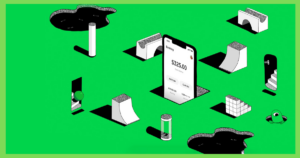
Cash App for PC refers to using the Cash App, a mobile financial application, on a personal computer. Originally designed for smartphones, Cash App allows users to send and receive money, invest in stocks, and buy cryptocurrencies like Bitcoin. However, there’s no official Cash App application specifically made for PCs.
To use Cash App on a PC, you need to employ an Android emulator. An emulator is software that mimics the Android operating system, allowing you to run mobile apps on your computer. By installing an emulator on your PC, you can download and use the Cash App just as you would on a mobile device.
This setup is particularly useful for users who prefer the convenience of a larger screen or the functionality of a desktop environment. While the core features of Cash App remain the same, using it on a PC through an emulator can offer a different experience compared to using it on a smartphone.
7 Best Mac Torrent Sites in 2024 (Curated List)
How to Download Cash App for PC?
Downloading Cash App for your PC involves using an Android emulator, as there is no direct PC version of the app. Here’s a step-by-step guide to help you through the process:
- Choose an Android Emulator: First, select an Android emulator. Popular options include Bluestacks, NoxPlayer, and LDPlayer. These emulators mimic an Android environment on your PC, allowing you to run mobile apps.
- Download and Install the Emulator: Visit the official website of the emulator you’ve chosen. Download the installer file and run it. Follow the on-screen instructions to install the emulator on your PC.
- Open the Emulator: Once installed, launch the emulator. The first startup might take a bit of time as it sets up the Android environment.
- Access Google Play Store: Inside the emulator, you’ll find the Google Play Store. Open it, and you might need to sign in with your Google account if you haven’t already.
- Search for Cash App: In the Play Store, use the search bar to find “Cash App”.
- Install Cash App: Once you find Cash App, click on the install button. The app will download and install within the emulator environment.
- Open Cash App: After installation, you can open Cash App within the emulator. It will function similarly to how it does on a mobile device.
- Set Up Your Account: If you’re a new user, you’ll need to set up your Cash App account. If you already have an account, simply log in with your existing credentials.
6 Best FTP Clients for Android in 2023
FAQs
Is Cash App Free on PC?
Yes, using Cash App through an emulator on a PC is free, though the app may have its own transaction fees.
Can I Use All Cash App Features on PC?
Most features available on the mobile app are accessible on the PC version via an emulator.
Is It Safe to Use Cash App on PC?
Yes, it’s safe if you download the app from official sources and use a reputable emulator.
Can I Access My Existing Cash App Account on my PC?
Yes, you can log into your existing account through the emulator.
Are There Any System Requirements for Emulators?
Emulators typically require a modern PC with adequate RAM and processing power. Check the specific requirements of the emulator you choose.
Conclusion
Downloading and using Cash App on a PC is straightforward with the help of Android emulators. This method opens up new possibilities for users who prefer or need to manage their financial transactions on a larger screen, combining the convenience of mobile apps with the comfort of a desktop environment.

A tech-freak self-motivated professional that thrives on innovation and overcoming challenges. She is a trained writer and scholarship holder. Went through with writing for a lot of big media houses. Writing is her all-time favorite job. Know more about her on facebook