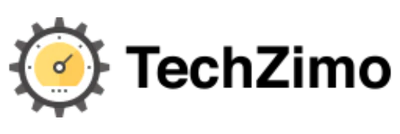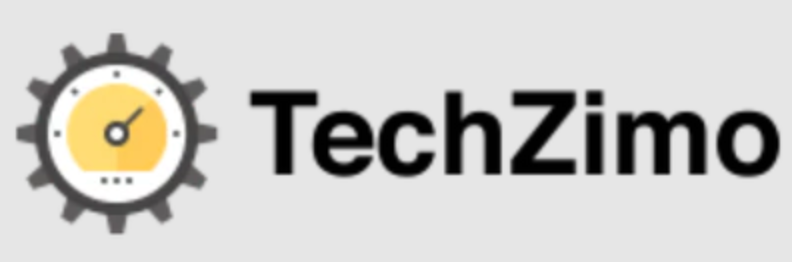Gaming
How to change your age on Playstation 4: Update PSN account age with simple tricks

We often make mistakes while making our account on Playstation Network and not being able to change your age on PlayStation 4.
Using a fake birth date leads you out of content. PlayStation doesn’t officially allow you to change your age on PlayStation 4 internally. Then in that case what do to??
Luckily, I have a technique that wipes out all your worries, but remember that it only works once. To know this technique scroll down.
Firstly, let us get to know which details you will able to update on your PlayStation account and which are non-adjustable.
Adjustable details: |
Non-Adjustable details: |
|
| · First and last names
· E-mail address · Address · Language · Sex(male/female) |
· Country/region
· Date of birth |
· |
Do you know how to check your age on PlayStation 4?
For this follow the steps given below.
- Firstly, Click on “Account Settings”.
- ” Click the red “Manage Account” button.
- Then Click on “Edit Name and Address.”
- The birth date that is registered for your PlayStation Network account will be shown on the screen.
Change Your Age on PlayStation 4 Via Sony Account
You gonna surprise to know that you can update your PlayStation Network Account even by using sony account
When you enter your birthdate into your PSN account, there’s no chance to update your age. To get around this limitation, you can link your PSN account to your Sony account, which forces you to enter a new birthdate. The new birthdate will then be reflected on your PSN account.
Let us tell you how to link your PSN account to your Sony account so you can update your birthdate and age.
Without taking much time gonna tell you simple steps. You just need to follow these steps to change your age on PlayStation 4.
Here’s what you need to do:
- Open any computer’s web browser (Chrome, Firefox, Safari, Edge, etc.)
- In the browser bar type sonymobile.com and press enter.
- Next, you have to log in to your PlayStation 4 Account in which you want to change the age by entering your registered Email address.
- When the next page loads, enter your password.
- Now Scroll down to change the age in your PlayStation Account.
- Adjust the Date of birth by using the drop-down menu.
- Check the box to confirm that you have read the privacy statement.
- Click on the blue Save button.
The company will update the new age on your Playstation Network and the Sony account once you click on the Save button.
At present, this is the only way to change your age on PlayStation 4. But remember that, you should be extra careful while upgrading your PlayStation 4 account. As this method works only once. After that, you won’t be able to modify your PlayStation 4 account.
Top 10 cross-play games to play on PS4, Xbox One, PC and Nintendo Switch
How do you upgrade your kid’s account on ps4?
When a child turns 18. There will be a notification to Upgrade your PlayStation Account as you become an Adult Family Member. In that case, follow these easy steps.
- First Go to Settings
- Then Account Management
- After that Account Information
- Then click on Upgrade Your Account.
- Verify all the details and click Continue and follow the given instructions. Your account will be updated.

Megha Gupta is one of the leading writers of techzimo.com. She is working on Tech Zimo for the last 4 years, Apart from a writing job, she is a professional lecturer in a technology university, Know more about her here on Facebook.