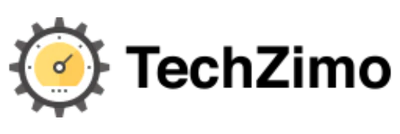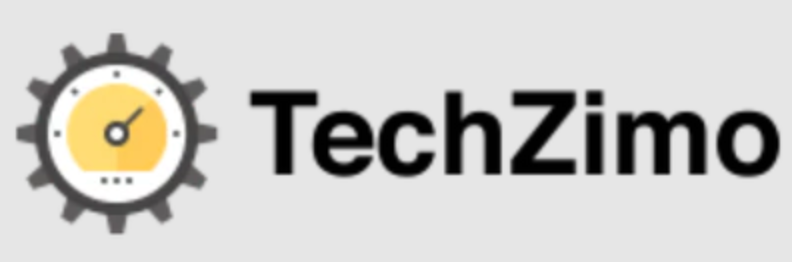How-to
How to Fix Instagram Messages Black (Easy Guide 2023)
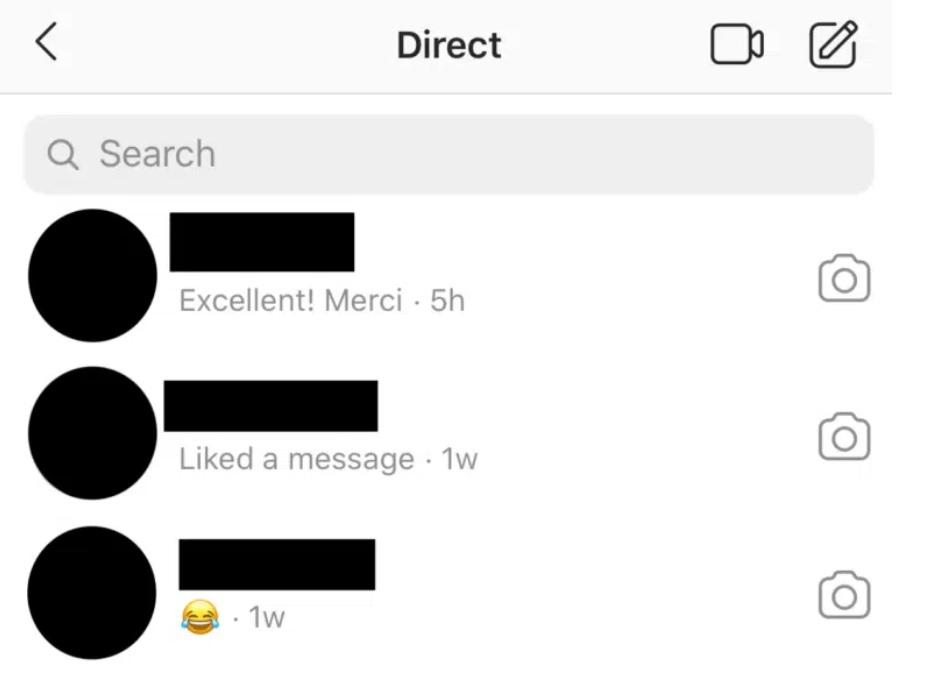
Instagram is one of the most popular Social Media Platforms that has over one billion active users worldwide. No one can deny that Instagram Direct Messages is one of the platform’s best and most used features. DMs are a revolutionary way to handle Customer Support and brand Outreach for businesses. Besides this, one can easily interact with friends and followers. However, with the latest update of Instagram, users face many issues. Many users complained that their Instagram messages were black, making them unable to read. Both Android and iPhone users across the World are facing this quite frustrating issue.
Thousands of users across the US, UK, and other regions reported that a bizarre black box appears on the top of the message when they try to read any incoming message. This makes it unable to read the messages at all. Several people even shared screenshots on Twitter revealing that their messages are entirely blacked out on the Instagram app.
If you are one of those who really want to know why Instagram Messages are Black and how to fix this issue, then keep reading the post till the end.
Why are Instagram Messages Black?
Presently, Instagram does not address the reason for the problem. A black box appears on the message as Instagram is down following the latest update. Most probably, there is a bug on the app which is causing this irritating problem. Besides this, there could be several reasons for it:
1)Instagram Server is down
The direct messaging feature gets affected if the Instagram Servers are temporarily down. As all the messages first pass through the Servers to reach the receiver’s inbox. If there is a problem with the server, it will not establish an error-free connection.
2) Instagram temporarily banned you
The other reason could be that Instagram temporarily banned your account. It could happen due to your behavior on the platform. This block occurs if you are too active on the platform and send so many messages to multiple people quickly. In that case, the Instagram algorithm labels you as a bot and declares a temporary ban, additionally, if Instagram is found abusive or spammy content.
3) There is a bug in the app
Instagram might have a bug causing your Instagram Messages to appear black on your Account. Bugs are very common on Social media Platforms such as Facebook and Twitter, and more than faces outrageous bug problems due to the massive user population.
4) Your Phone OS is not compatible with the Current Version of the app
You may be using an older phone whose operating system is not compatible with the current version of the app. In that case, you really need to update your device’s system software.
Easy Fixes for Instagram Messages Black Error
By applying the easy fixes mentioned below, you can easily solve this problem. These fixes are:
Fix 1>>Check Instagram Server Status
Instagram Direct Messages might not work because of an ongoing blackened server issue. So you need to check if the other users are also facing this problem. For this, we recommend using Downdetector’s page to check the server status of the app. If it is a Server problem, you must wait at least a day for it to solve.
Fix 2>>Log Back into your Instagram Account.
Sometimes just resigning into your Instagram Account solves lots of problems. When you re-login to your Instagram Account, it refreshes all your Account information; it reloads your messages effectively. To log out and log in again, follow these steps:
- First of all, tap on the Profile Picture icon to access the Profile section of your Account
- After that tap on the menu icon and then select Settings
- Scroll down and choose Log out
- Confirm by tapping on Log out again
- It will log out from your Account and Exit the app.
- Open the App again and enter the login details
- Open Direct Messages to check if the problem solves or not
Fix 3>>Reboot your Device
There are chances that the Operating system of your device has a bug that causes the black screen error on the Instagram app. By rebooting your device, you can solve this problem.
On Android Device
- Long press the Power button for a few seconds
- From all the options available, select Restart
On iPhone
- Press and hold the Volume and Side buttons until you see Slide to Power Off button.
- Drag the Power off slider to the right to Power to turn off your iPhone
Fix 4>>Clear the Cache Data of the App
As we know, almost all apps store cache data so that it loads up faster the next time you use these features. However, when we spend hours scrolling down the feed and loading images, the app creates cache versions of these pages. However, these Cache files slow navigation down and often cause app glitches. This makes it difficult to load or send Direct Messages.
To delete the Instagram app Cache Data, follow these steps
- First of all, open the Settings app on your device and tap on Apps and Notifications
- From the list of apps, choose Instagram
- After that, tap on Storage and Cache
- Click on Clear Cache and then choose Clear Storage
Fix 5>>Switch On/Off Dark Mode of Instagram
If the Instagram Messages black problem bothers you, you should try to fix this problem by switching on and off the app’s Dark mode. You can turn the Settings of the Phone to dark mode by following these steps:
- First of all, open the Settings app on your Android Smartphone
- Tap on Accessibility
- Go to Settings and tap on Dark Mode
For iPhone Users
- Go to the Settings app on your phone
- Tap on General and then Accessibility
- After that, tap on Display Accommodations
- Finally, click on Invert colors
- Turn on the Smart Invert. It will enable Dark mode on your Smartphone
Fix 6>>Update Instagram Messaging App
If you cannot read the Messages due to the black strip, update your Instagram app to the latest version. This will wipe out the issue and let you enjoy content and filters. The procedure for updating the app is:
- First of all, log in to your Instagram Account and tap on Profile Picture
- Tap on the three-dot icon and then Settings
- After that tap on “Update Messaging” and then tap on Update
Fix 7>>By logging Instagram App into Browser
You should try logging into your Instagram Account from the Instagram Web version. For this, you need to open the web browser on your device and visit Instagram.com. After that, enter the login details, and you are ready.
Fix 8>>Report to Instagram Help.
If the above methods do not work for you, you can still raise the issue with Instagram Help. They can identify and resolve any Account related issue that causes messaging errors. To report this issue, follow these steps:
- First of all, tap on Profile Picture to access the Profile page
- After that, tap on the menu icon
- Tap on Settings and choose Help
- After that, select Report a Problem
- From all the options available, Choose Something is not working
- Here you can briefly describe the problem you are facing with Direct Messages and tap on Send.
After that, wait for a response from Instagram. However, the procedure may take time.
Frequently Asked Questions
Q1: Can we read messages if Instagram Messages are Black?
No! We cannot read messages when the Instagram Messages are black. As a black colored strip appears that hides the senders and receivers’ messages on the Instagram app.
Q2: Why are my Instagram Messages grey?
Many Instagram users these days have noticed that the color of messages changed to grey, blue, or purple. It is because Instagram is testing the readability of the text.
Q3: How to know if an Instagram Server is down?
To check if the Instagram Server is down, you should visit the down detector website, which gives a real-time update about the outages on popular websites.
Final Words
That is pretty much everything about Instagram Messages Black. There could be several reasons for Instagram Black Messages, but the best thing is that you can apply all the above solutions to fix this issue. I hope you will find this post informative. Which method works for you? Do let us know in the comments section below. Keep sharing it with your near and dear ones.
Thanks for reading!! Stay Connected for more latest updates.

A tech-freak self-motivated professional that thrives on innovation and overcoming challenges. She is a trained writer and scholarship holder. Went through with writing for a lot of big media houses. Writing is her all-time favorite job. Know more about her on facebook