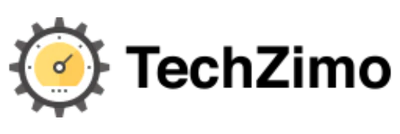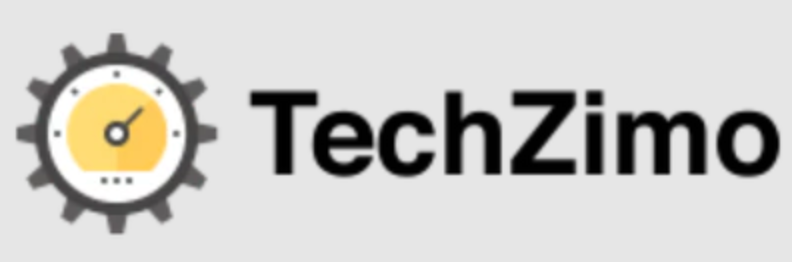Technology
How to Clear Host Cache in Microsoft Edge Browser?

How to Clear Host Cache in Microsoft Edge Browser: Edge is a web browser designed by Microsoft. It is designed for use on Windows operating systems and is available on various platforms. Including Windows 10, Windows 11, macOS, iOS, and Android. Edge is intended to be a modern and feature-rich web browser that offers a fast and secure browsing experience. Here’s an overview of what Microsoft Edge is. Why you might use it, and how to use it:
What is Microsoft Edge?
Web Browser: Microsoft Edge is a web browser similar to Google Chrome, Mozilla Firefox, and Apple’s Safari. It allows users to access and interact with websites on the internet.
Built on Chromium: Microsoft Edge is built on the Chromium engine. Which is the same open-source project that powers Google Chrome. This means it shares many features and compatibility with Chrome.
Integration with Windows: Edge is tightly integrated with Windows operating systems, offering features like Cortana integration, and Windows Hello for secure logins. And better power efficiency on Windows devices.
Why Use Microsoft Edge?
Speed: Microsoft Edge is known for its speed and efficient performance, making web pages load quickly.
Security: It includes various security features, including SmartScreen for protection against phishing and malware. And Microsoft Defender SmartScreen for additional security.
Compatibility: Edge is compatible with most websites and web apps. Including those that require features like extensions and progressive web apps (PWAs).
Extensions: Like Chrome, Edge supports a wide range of extensions from the Microsoft Edge Add-ons Store and the Chrome Web Store.
Integration with Microsoft Services: Edge offers integration with Microsoft services like Office 365, OneDrive, and Microsoft Teams. Which can be useful if you’re heavily invested in the Microsoft ecosystem.
Privacy: It has privacy features like InPrivate browsing, tracker prevention, and customizable privacy settings.
How to Use Microsoft Edge?
Using Microsoft Edge is straightforward:
Launch the Browser: Open Microsoft Edge by clicking on its icon in the Windows taskbar or Start menu.
Navigate to Websites: You can enter a web address (URL) in the address bar and press Enter, or use a search engine like Bing directly from the address bar to search for information.
Tabs: Open multiple tabs to have multiple websites open simultaneously. You can open a new tab by clicking the “+” icon or pressing Ctrl + T (Cmd + T on macOS).
Bookmarks: Save your favorite websites as bookmarks for easy access.
Extensions: If needed, install and manage extensions from the Microsoft Edge Add-ons Store.
Settings: Customize your browsing experience by accessing the settings menu (click the three horizontal dots in the upper-right corner) to configure options like privacy settings, appearance, and more.
Extensions: Customize your browser by adding extensions to enhance functionality or improve productivity.
Syncing: If you have a Microsoft account, you can sync your browsing data, bookmarks, and settings across multiple devices.
Benefits of using Edge Browser
Speed and Performance: Microsoft Edge is known for its speed and efficiency. It uses the Chromium engine, which allows web pages to load quickly and respond smoothly. Providing a snappy browsing experience.
Security Features: Edge prioritizes user security with features like SmartScreen. Which helps protect against phishing attacks and malware, and Microsoft Defender SmartScreen for added protection.
Privacy Controls: It offers robust privacy settings, including InPrivate browsing, which ensures that your browsing history, cookies, and other data are not saved locally when using this mode. You can also customize tracking prevention settings to enhance online privacy.
Compatibility: Microsoft Edge is compatible with a wide range of websites and web applications. It supports modern web standards, ensuring that websites and web apps function correctly.
Extensions: Edge supports extensions from the Microsoft Edge Add-ons Store and the Chrome Web Store. This means you can add various features and functionalities to the browser to suit your needs, similar to Google Chrome.
Cortana Integration: If you use Cortana, Microsoft’s digital assistant, you can enjoy integration within Microsoft Edge for voice-activated searches and assistance.
Integration with Windows: Microsoft Edge is tightly integrated with Windows operating systems. It offers features like Windows Hello for secure logins and better power efficiency on Windows devices, making it a seamless part of the Windows ecosystem.
Another benefit of using Edge browser
Reader Mode: Edge includes a reader mode that simplifies web pages, removing clutter and distractions, and presenting content in a more readable format.
Web Capture Tool: The built-in web capture tool allows you to take screenshots of web pages or capture the entire page. Even if it extends beyond the visible screen.
Syncing Across Devices: If you have a Microsoft account, you can sync your browsing data, bookmarks, passwords, and settings across multiple devices, providing a consistent browsing experience.
PDF Viewer: Edge has a built-in PDF viewer that allows you to view and annotate PDF documents without the need for additional plugins or software.
Accessibility Features: Edge includes features like Immersive Reader and Read Aloud to enhance accessibility and improve the reading experience for users with disabilities.
Collections: This feature allows you to organize and save web content into collections. Making it easy to research and compile information from the web.
Integration with Microsoft Services: Edge seamlessly integrates with Microsoft services such as Office 365, OneDrive, and Microsoft Teams, which can be advantageous if you use these services regularly.
Frequent Updates: Microsoft continually updates Edge, adding new features, improving performance, and enhancing security to ensure a modern and reliable browsing experience.
How to Clear Host Cache in Microsoft Edge Browser?
Edge hosts its own DNS cache and therefore. You can effortlessly remove it whenever you like.
Open Microsoft Edge, and then open a new tab in Edge. Now, type the following address in Edge’s address bar and click the Enter button on your keyboard:
edge://net-internal/#dns
Now, tap on the Clear Host Cache button on the window screen to flush the DNS cache in Edge Browser.