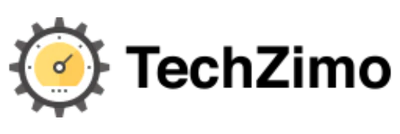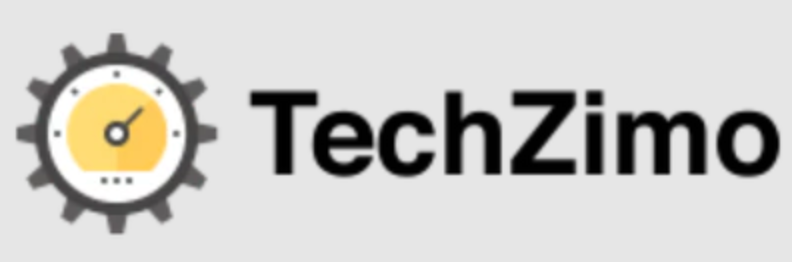Entertainment
How to Download Apps on your Vizio Smart TV Without V button (4 Quick Ways)

Want to know How to Download Apps on your Vizio Smart TV Without the V button? As We know, Vizio TV offers a variety of TV-specific android apps that are usually pre-installed. But still, there is always an option to get as many desired apps as you want. Since many times what happens is that we want our own collection of apps that we want to see with our personalized touch. So you can do so here easily by downloading apps on your Vizio Smart TV.
For this, you get three easy options for installing the apps on your Vizio smart TV without using the V button. Since at the place of the V button, the Vizio smart TV offers you an exclusive Home button that can be used for similar purposes and even performs better than the former one.
Apex Legends Frame Drops: Guide to Fix Apex Legends Low FPS Issue
Vizio Smart TV has immense popularity globally. The reason is obvious – their prices. These smart TVs usually come at budget prices. But there is only one limitation that we have figured out so far is that – Vizio TV does not support the Android operating system, which directly put an impact on Google play services. As here users can’t simply navigate to the play store to get any desired app on Vizio TV. So if you are also struggling with this issue, then don’t worry we are here to help put it out. Just read out the post to the end to get your answers.
Method- 1: You can use the Vizio Internet Apps (Plus) Platform to download apps
- Initially what you have to do is to connect your Vizio TV to the internet.
- Then go to the Home button on your remote and press it two times.
- After this, all the apps that you’ve installed on your TV would start displaying on your new screen.
- If you want to look for any particular one, then you can navigate through “All apps” as all the categories will be available under the “All Apps” tab.
- Now start looking for the Featured, Latest, Apps, and Categories sections in order to explore the App you want to pick for your TV. Moreover, You can also utilize the search function to look for a particular show.
- After this, you have to hold your TV remote’s OK button for some moments so that after selecting an app and pressing it to initiate the installation.
Method- 2: Screencast allows you to use apps on Vizio TVs
Here we have mentioned before as well that Vizio TVs come with a very limited number of pre-installed apps. So, the chances are always high that you may not be able to find all the apps that you want to use on your smart TV. So the best possible was to use the app which is not installed on your tv is via Screencast.
Almost all Vizio smart TVs avail their users of this screencast option. And you know what’s the best part about it? It allows you t use any app without consuming any extra space on the device. Moreover, it is quite easy to cast an app from your mobile screen to your TV. So, let’s see how to screencast onto a Vizio TV.
- Initially, you have to ensure one thing that both your Vizio TV and mobile device are connected to the same Wi-Fi network. If not, then do the same first. As It is mandatory to be on the same network so that your mobile device can identify the wireless display on your TV.

Megha Gupta is one of the leading writers of techzimo.com. She is working on Tech Zimo for the last 4 years, Apart from a writing job, she is a professional lecturer in a technology university, Know more about her here on Facebook.