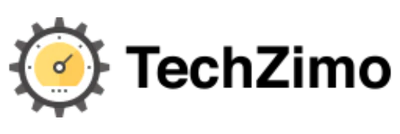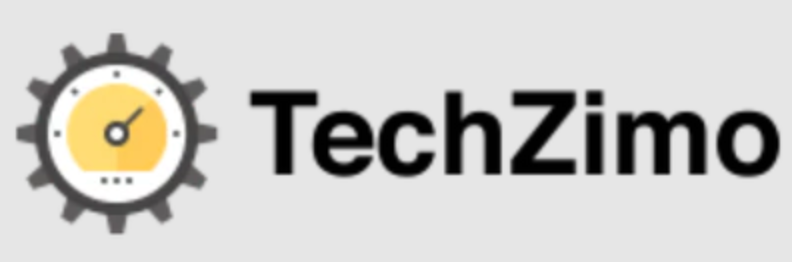Gaming
Apex Legends Frame Drops: Guide to Fix Apex Legends Low FPS Issue
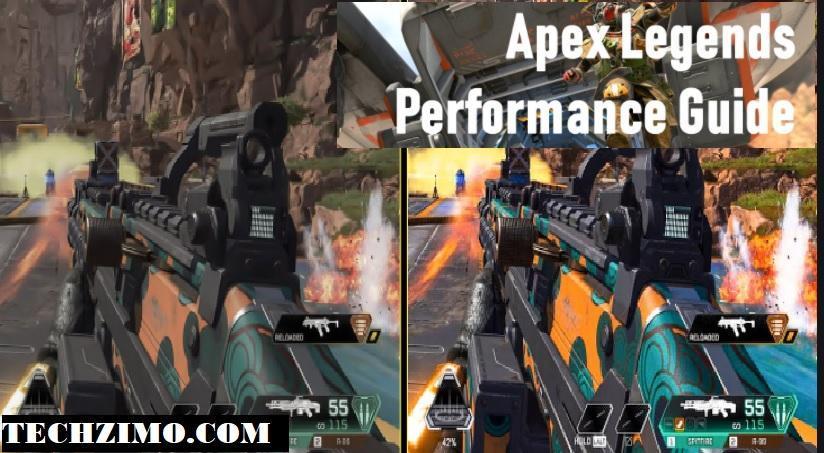
Apex Legends is one of the most popular games which is gaining popularity with each passing day. This free-to-play first-person shooter battle royale game was developed by Respawn entertainment.
This game made its first appearance on February 4, 2019. It was released on almost all platforms and now the speculations are high for an upcoming release for mobile devices sometime in 2022. If we talk about the gameplay, It is a first-person shooter game that attracts gamers’ attention and reaction but for that, FPS that is frames per second is of much importance.
Fix Apex Legends Voice Chat Not Working Issue (100% Working Ways)
Apex Legends Frame Drops
If you have a really powerful system and decent hardware with a strong graphics card, even then you are experiencing, Apex Legends Frame Drops then it is not the fault at your end. Actually many users have reported about the same issue that they are facing a low fps rate in Apex legends although they have checked everything at their ends. One possible quick solution to that problem could be – set graphics settings to their lowest, then hopefully it may fix low FPS in Apex Legends on your Windows 10 PC or laptop.
Why Am I Getting Apex Legends Frame Drops Issue?
Now many users have asked that even after getting checked everything, they experience a low FPS rate in Apex Legends game, what could b possible reasons for that. Let us discuss the actual reason that might cause this FPS issue.
- the first obvious reason could be overheating. It may happen that your graphics card is getting overheated, so your system starts struggling with its display resolution.
- The other reason could be that – you don’t have the latest graphics drivers installed. So if you are working with an outdated graphics card, then also it could be the major reason for the lagging of system of FPS issue while playing the game.
Recommended System Requirements for Apex Legends.
| CPU | Intel i5 3570Kor equivalent |
| GPU | Nvidia GeForce GTX 970 / AMD Radeon R9 290 |
| RAM | 8GB |
| OS | Windows 10, 64-bit |
| HDD | 30GB available space required |
Best Ways to Fix Apex Legends Frame Drops on PC
Apex Legends is an amazing game that is free to play. It has now come a long way since its release. After one year of the official release, it got released on Steam as well. Till now we have not witnessed many problems like crashing, freezing, etc, but if we talk about frames rate in the game, then it is quite low especially f you have not optimized your Windows computer properly then you could experience a bad frame rate in Apex Legends.
So if you are facing this issue, then you can follow the below fixes :
1. Meeting the Minimum/Recommended Requirements for Apex Legends
Initially what you need to take care of is that – You have to ensure that, your system is capable enough for running Apex legends.
So to check that whether your machine is capable of that or not, you may check the minimum requirements for Apex legends to run smoothly on your system. So firstly you need to check If your system is equipped with all these or not.
Minimum System Requirements
- OS: 64-bit Windows 7
- CPU: Intel Core i3-6300 3.8GHz / AMD FX-4350 4.2 GHz Quad-Core Processor
- RAM: 6GB
- GPU: NVIDIA GeForce GT 640 / Radeon HD 7730
- GPU RAM: 1 GB
- HARD DRIVE: Minimum 22 GB of free space
Fix Apex Legends Most Frustrating Bugs and server issues
2. Using the Right Graphics Card
The most obvious reason that causes Apex Legends Frame Drops, could be that you are not using the right graphics card. The possible culprit, in that case, could be that Apex Legends might be using your built-in Intel graphics card and not your dedicated one such as NVIDIA, AMD, EVGA, etc.
So for that, you have to go and check your graphics card settings. For that, you have to go to the graphics card’s control panel right on your PC and then select Apex Legends as your program.
If you are using NVIDIA, then you can follow the steps given below :
- initially go to your system, and move to PC settings. Here you can right-click anywhere on the screen and after that, you may click to go to your NVIDIA Control Panel.
- If you have your NVIDIA Control Panel opened successfully then you have to click on the Manage 3D Settings from the left-hand sidebar.
- After all, this, look for the option Manage 3D Settings, under this option you will get a Programs settings tab, click on this tab.
- Now you have to ensure that, under it, you have picked Select a program option to customize that and then you can add your Apex Legends as your program.
3. Scan for viruses or malware on your computer
Another possible reason for this Apex Legends Frame Drops could be that your system is infected with viruses and this could result in massive problems and may put an adverse impact on FPS in Apex Legends. So in that case, you are always advised to give a complete scan to your system using decent antivirus software. This might resolve this issue.
4. Lower the resolution in Apex Legends
As we said earlier too, that if you reduce the resolution, then also it may resolve the issue. Follow the steps given below to know how you can you do that :
- First of all, Click on the settings cog on the main screen on Apex Legends
- After that, Click on Settings
- Pick the Video option
- Now start Changing the Resolution of it.
5. Change NVIDIA control panel settings
This option is usually applied to any OEM that is going to offer a control panel to improve the gaming experience. So NVIDIA always leads the charts in terms of performance. So many times what happens is that Some Windows Updates might reset the settings, and may also lower down the FPS rates which are usually set as default. So here what you have to do is to look for the control panels from your OEMS, and quickly amend things respectively. You can also visit T Gaming Settings in which you can pick, and enjoy better FPS rates.
6. Enable Vsync in the NVIDIA Control Panel
Also, you have to ensure certain things like whether your PC changes the frames simultaneously as the graphics card sends out new output, For this, you have to enable Vsync. As It usually limits the GPU to output frames at a higher rate similar to the refresh rate of your monitor. This makes sure that it reduces screen tearing but can introduce input lag.
- For this, you have to Launch NVIDIA Control Panel
- Then click on the Manage 3D settings option
- Under this, go for Global Settings
- Here click on Vertical sync
- And then turn it On
Final Words
Hey folks, how do you like this post about Apex Legends Frame Drops? If you found this informative then don’t forget to share it maximum with your gaming buddies. Also, you may ask queries related to it in the comment box.
Stay tuned for more such updates 🙂

Megha Gupta is one of the leading writers of techzimo.com. She is working on Tech Zimo for the last 4 years, Apart from a writing job, she is a professional lecturer in a technology university, Know more about her here on Facebook.