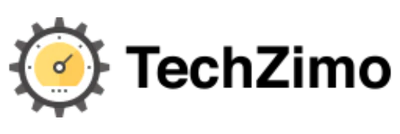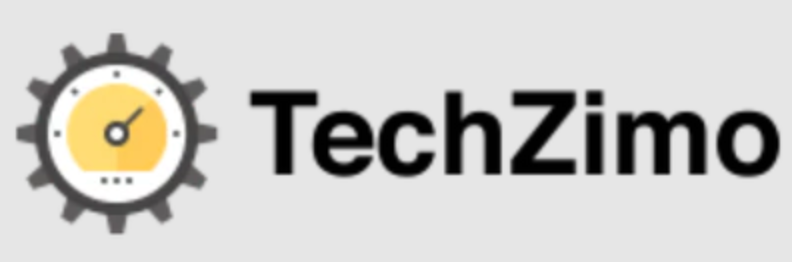How-to
Apex Legends Mac | How to Play & Requirement

Apex Legends is the most popular FPS shooter game that has millions of players all around the world. It features a cast of unique characters each with their own abilities. This game is free to play for all. So you can easily try this game on any device except on a Mac. This game is available to play on Android, Windows, Nintendo Switch, Xbox One, and PlayStation 4, but not on MacOS. Apex Legends is even available in 4K for PS5 and Xbox Series X players. That means Linux and Mac are out of the question for Apex Legends. This can be a frustrating situation for Mac users who are into this type of game. But it does not mean that you won’t be able to play Apex Legends on Mac.
Though the Mac OS version of the game is not available, it is still possible to play this game on Mac by using workaround methods. Today in this detailed guide, we are going to mention the ways to play Apex Legends on Mac. So keep reading the post till the end:
Can I play Apex Legends on Mac?
Yes, you can easily play Apex Legends on Mac devices. Since there is no direct way to play your favorite Apex Legends game on Mac, still you can play this game on any latest Mac device without needing any third-party software or voiding your warranty. There are two workaround methods that let you play Apex Legends on Mac- through GeForce Now and by installing Windows to Mac.
Apple offers its own Desktop Virtualization tool known as Base Camp that allows you to run any Windows application on your Mac device easily.
How to Play Apex Legends on Mac?
There are multiple ways to play Apex Legends on Mac. However, using GeForce Now is the most recommended one as it is the quickest and easiest way to play the game on older and weaker Macs as well. Other methods to play Apex Legends on Mac include Virtualization programs such as Parallels, and Boot Camp Assistant tool.
Method 1st>> By using GeForce Now
For the unversed, GeForce Now is a gaming service that allows you to play all the games available in its library on any Mac device. This gaming service lets you control the game through your Mac while the game is actually played on the gaming Windows PC. Thus it is a perfect way to play any Windows game on Mac while requiring to meet the system requirements of the given game. However, to play the game on this gaming service, you really need to good Internet connection, otherwise, you will not be able to play the game.
GeForce Now does offer a free Subscription service. But you have to stand in a queue to play as there is one hour limit per gaming session. On the hand, if you choose to go with the paid subscription plan, there is no waiting in a queue as the average gaming session is of 6 hours. To start playing Apex Legends on Mac using GeForce Now service, you need to follow the steps below:
- First of all, you need to create an Account on Steam. To do this, open the web browser of your device to visit Steam’s website. After that, create your account on it. (Skip this step if you already own Steam Account).
- After that, go to the GeForce Now website and create a registration there.
- There you will get two options- Play Now and Gift Cards. Tap on Play Now and choose your Subscription plan here.
- After choosing the subscription plan, you need to verify your Email address,
- To do this, open the Gmail account you used to create the registration. Open the letter from GeForce Now and verify your email address.
- Go back to GeGorce now and enter your newly created Account.
- On your Account, tap on GeForce Now Section and select the Download Apps link there.
- Download GeForce Now for MacOS and then open the downloaded file.
- To install GeForce Now, drag the Apps icon to the Application folder icon.
- Once it gets installed go to Finder> Applications
- Start GeForce Now and enter your Account.
- Use the Search bar to locate the Apex Legends game.
- Choose Steam and then click on Play.
- If you choose the free subscription plan, you need to wait for your turn in a queue.
- Once your wait is over, the game will be launched automatically.
Do keep in mind that once the game loads, you will need to enter your EA Account. If you do not own one, create it before start playing the game. You can evoke the GeForce Now menu at any time by pressing Command+G.
Bonus Tip>> There are many players who are complaining about facing the Apex Legends Frame drop issue.
Method 2nd>> By using Boot Camp Assistant
Boot Camp Assistant method can be only used to play Apex Legends on Intel-based Macs. If your Mac device does not provide a Boot Camp assistant app, you need to go with the other methods to play the game on your device. To access this method, follow the steps below:
- First of all, visit this link and choose the regular Windows 10 Edition.
- Tap on Confirm and select the language.
- You need to tap on Confirm again.
- Next, you need to download the 64-bit Windows 10 ISO file. Since the file is quite large, it may take time.
- When the file gets downloaded, open Finder and then Utilities
- After that, open the Boot Camp Assistant app.
- Click Continue and select Choose a Windows 10 ISO file.
- Find out the file you downloaded and open it.
- Next, you need to allocate at least 160GB of storage space to the Windows 10 partition. If your device does not have enough space, you first require to create the space before starting the download procedure.
- Tap on Continue to begin the installation procedure.
- To begin the loading procedure, you are required to enter your Admin Password.
- After that, restart your Mac device. The Computer will boot to a Windows logo screen.
- Choose the language and location and click on Next.
- After that, it will ask you to enter your product key. Enter the key otherwise tap on Skip.
- Next, you need to select the preferred edition of Windows 10. It is suggested to choose Home one here.
- Tap on Agree and click on Next. It will start the installation process. Once done, you need to restart your Mac device again.
- When Mac restarts, it will ask you to customize the Windows 10 Settings.
- It will ask you to choose a Username or Password for your Windows 10
- The next screen asks you to Activate and customize Cartona. It’s completely your choice to go with it or skip it for later.
- That’s it! Now your Mac device is completely booted into Windows. You will be greeted by an open Boot Camp Assistant window. Click on Next, then I Agree, and then Next again.
- This step will install all the important Apple Drivers that are required to run Windows 10 on Mac. Once it gets done, restart your Mac.
- When your Mac boots up, Windows 10 is ready to use. Download and start playing your favorite game.
Steps to Install Apex Legends
- First of all, boot your Mac into Windows 10 Partition.
- After that, visit the Steam website and create an Account.
- Tap on the Install Steam icon to download and install files for the Steam Client.
- Open the downloaded file and Install Steam.
- Next, open the Steam Client app and enter your Steam Account.
- Click on Store and look for the Apex Legends game
- Click on Play Game and then Download the game’s installation file. Open it to install Apex Legends.
- This step will create a shortcut icon on the desktop. Otherwise, you can start Apex Legends from the Steam Client app.
Method 3rd>> Using Parallels for M1 Macs
Parallels is a virtual software that is used to create a Virtual Machine for Windows 11 on your Mac device. This virtual tool will let you easily install and play your favorite game on a Mac device. However, to get this software, players need to spend money. The steps to install the software are:
- First of all, visit this webpage and click on Register in the Meet the Windows Insider Program section.
- After that, enter your Microsoft Account.
- On the next page, click on Flight Now and then follow this link
- Click Windows Client ARM Insider Preview and download the ARM file on your Mac.
- Meanwhile, download Parallels from this page. Once the file downloads, open it and double-click on Install Parallels desktop.
- After Parallels gets prepared for Installation, enter your password and then provide all the needed Admin permissions.
- After that wait for the ARM VHDX Windows 11 file to download. If it has already been already, click on Install Windows from a DVD or image file and then click on Continue.
- Now select Find Automatically and wait for Parallels to find the downloaded file.
- Click on Continue and select the Games Only section
- On the next page, tap on Customize option and select Continue
- The minimum RAM required to run Apex Legends is 6 GB. Allocate more than 6 to VM.
- After customizing the VM settings, close the Settings windows and the installation will begin.
- Once the installation finishes, open the Windows 11 VM.
- Click the Start menu and go to Update and Security and then Windows Update.
- After that, restart the Windows 11 VM. Now your device is ready to download and play Apex Legends through Windows 11 VM.
How to get Apex Legends on Mac through Cloud Computing?
As the game is available to play on Cloud gaming servers, you can easily enjoy the game on any Mac device. The steps to play Apex Legends with Cloud Computing are:
Step 1>> GetApex Legends
First of all, you need to get the game through the official websites. Presently, only Steam and Origin are compatible with Cloud gaming services.
Step 2>> Register for Boosteriod
Next, in order to add Apex Legends to your Cloud Gaming library, you need to register for Boosteriod. Once the game is uploaded to the library, you can play the game seamlessly on your ac devices. The best thing about Boosteriod is that when you register for it, you will get access to additional 70 top-rated games without paying anything additional.
System Requirements to Play Apex Legends on Mac
To play Apex Legends on Mac, here is a full list of System Requirements for the game:
Minimum
- 64-bit Processor
- AMD FX 4350 or Equivalent, Intel Core i3 6300 or equivalent
- 64-bit Windows 7,10 or 11
- 6 GB RAM
- 56 GB available storage
- DirectX: Version 11
Recommended
- 64-bit Processor or Operating System
- AMD FX 4350 or Equivalent, Intel Core i3 6300 or equivalent
- 64-bit Windows 7,10 0r 11
- 8GB RAM
- 56 GB Available space
- DirectX: Version 11
- Internet broadband Connection
Final Words
That’s everything about how to play Apex Legends on Mac. Since there is no direct way, you can use any of the workaround methods mentioned above to play Apex Legends easily on your Mac devices. I hope you will find this post helpful and informative. In case of any queries, feel free to ask in the comments section below. Keep sharing it with your near and dear ones.
Thanks for reading!! Stay Connected for more latest updates

A tech-freak self-motivated professional that thrives on innovation and overcoming challenges. She is a trained writer and scholarship holder. Went through with writing for a lot of big media houses. Writing is her all-time favorite job. Know more about her on facebook