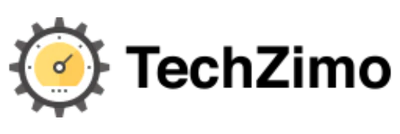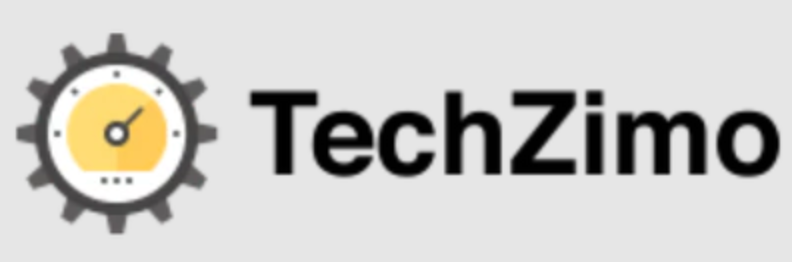Gaming
Working Ways to Fix Call of Duty Warzone Dev Error 5820 in 2023 ?
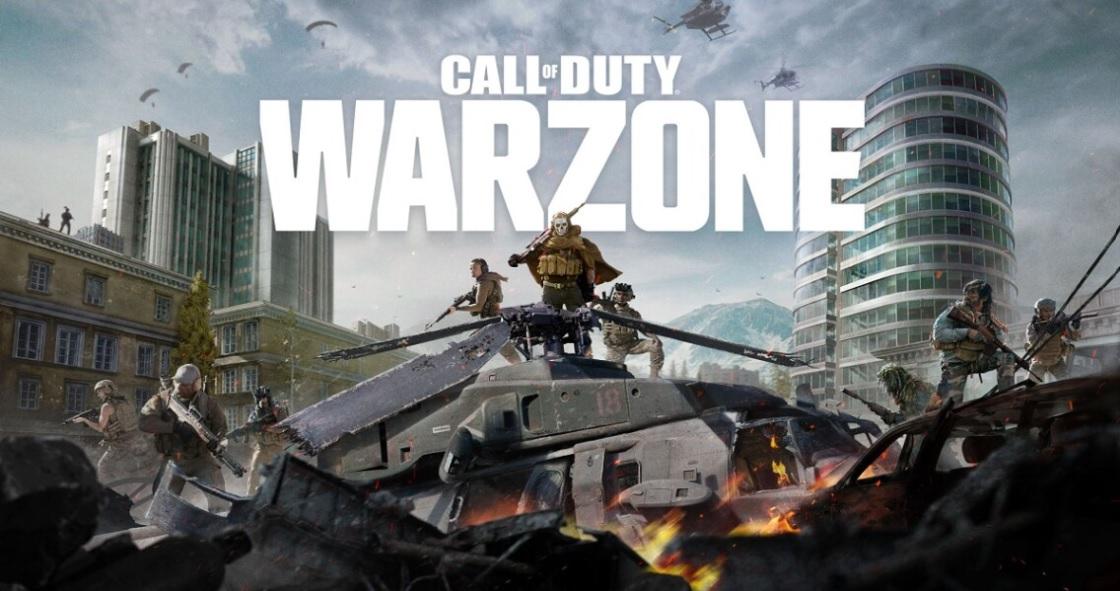
Call of Duty has a large and dedicated fanbase with millions of players worldwide. The popularity of the Call of Duty Franchise is due to various merchandise that includes toys, clothing, and other products. This franchise has released multiple titles since 2003, and out of them, the popularity of Call of Duty Warzone is just another level. However, just like other Online games, Call of Duty Warzone faces many errors and bugs. Players are interested to know the Working ways to fix Dev Error 5820 in 2023.
Many COD Warzone players reported that they could not stream matches because of this Error. According to the user, this Error usually appeared when they tried to start a private match in Warzone. Due to Dev Error 5820. players are incapable of playing a Private War Zone game with their friends which is very disappointing.
If are you experiencing random game crashes with an Error Pop-up box that says “Dev Error 5820”, then you are not alone. To help you out in this matter, we are going to share some of the working ways to fix this issue. So keep reading the post till the end.
What is Dev Error 5820?
Dev Error 5820 is the code that usually appears while playing Call of Duty on a PC. When this error appears, it causes the game to crash and displays an error message. Some users reported that this error usually appears when they try to load into a game mode. There could be various factors behind this issue, including Issues with the game files, graphics Settings, and Hardware Compatibility.
Call Of Duty Warzone: How to fix Dev Error 5820?
Dev Error 5820 is the most common Error that usually appears while playing Call of Duty Warzone on a PC. This happens due to various issues with the graphics Settings, Configuration files, Corrupt Game files, Outdated Windows, and more. To fix this error, players need to update their graphic card drivers, Verify the Game files, and more. Today we have curated the list of best methods to help you identify the cause of the error and troubleshoot it.
Fix 1>> Lower Graphics Settings
This error usually occurs if your system’s graphics settings are too high. To solve this problem, lower the Settings to see if the error disappears. To make adjustments in the Graphics Settings, follow these steps:
- First of all, launch the game.
- Instead of playing a game, go to the Options tab
- Under the Options tab, tap on Graphics
- Select “Fullscreen Borderless” under Display Monitor.
- After this, look for Sync every frame and ensure it is Enabled.
- Scroll down the screen until you find “Cache Spot Shadows” and “Cache Sun Shadows”
- Disable both of them and Restart your device. Open the game to check if the problem solves or not.
Using this method, you can lose a bit of FPS, but it will solve your problem.
Fix 2>> Reinstall the game
It is found that most of the time, uninstalling and reinstalling the game solves the problem. If you are playing the game on a PC, ensure all the files are fresh and not corrupted. To ensure this, remove the game, and while reinstalling the game change the Install location. If you use an external SSD or HDD drive, swap them out. Hopefully, this could remove the error and solve your problem
Fix 3>> Game Settings Tweak
You can easily solve this issue by making a few changes in the Settings of the App. To do this, follow these steps:
- First of all, open the desktop app Battle.net
- After that, go to Call of Duty Warzone.
- Click on the Options tab and select “Game Settings”
- Tick the box next to “Additional Command Line Arguments”
- In the space given below, type- “-D3D11”
- Restart the game to see if the problem is fixed or not.
Fix 4>> Edit your loadout
As the update arrives, sometimes new weapons carry bugs with them. To solve this issue, you should try using a loadout that only has base game Warfare guns. It does not contain any weapon from the new patches. Now restart the game to see if the problem disappears or not.
Fix 5>> Verify Game files
The first thing you can do is check if any of the game files need to be repaired. To do this, follow the given steps:
- First of all, open the Battle.net launcher and go to Call of Duty
- Click on Options
- Under Options, tap on Scan and Repair.
- Just wait! It will take a while to finish the scan.
- Check if any of the files need to be repaired.
Fix 6>> Run the game as Administrator
One of the main reasons you are facing this error is the program not running with Administrative privileges. You must run Call of Duty Warzone as an Administrative to solve this issue. To run the game as an Administrative, follow the steps below:
- First of all, right-click on the COD Warfare app on the desktop.
- Select Properties and head toward the Compatibility tab.
- Tick mark the Run this Program as an Administrative box. That’s it!
Fix 7>> Disable Overclocking
Dev Error 5820 occurs due to Overclocked GPU, CPU, and other hardware components. In that case, you must set your clock Speed Settings back to the defaults and restart the game to see if the error is resolved. The steps are:
- Restart your computer.
- The next step is to enter the BIOS.
- Once you are in the BIOS, navigate to the Clock Speed Settings
- Look for the option labeled “CPU Settings” or something similar
- Once you find the option, reset the Clock Speed Settings to default.
- Save your changes and exit the BIOS.
Besides using all the fixes, if the error persists, you need to contact the game’s support team for further assistance.
Final Words
That’s pretty much everything about Dev Error 5820. Due to lots of updates arriving in the game, the chances of bugs and errors increase. Dev Error 5820 is players’ most common issue while playing Call of Duty Warzone. I hope all the working fixes mentioned above will solve your problem. In case of any queries, feel free to ask in the comments section below.
Thanks for reading!! Stay Connected for more latest updates.

A tech-freak self-motivated professional that thrives on innovation and overcoming challenges. She is a trained writer and scholarship holder. Went through with writing for a lot of big media houses. Writing is her all-time favorite job. Know more about her on facebook