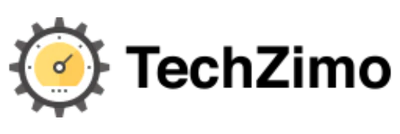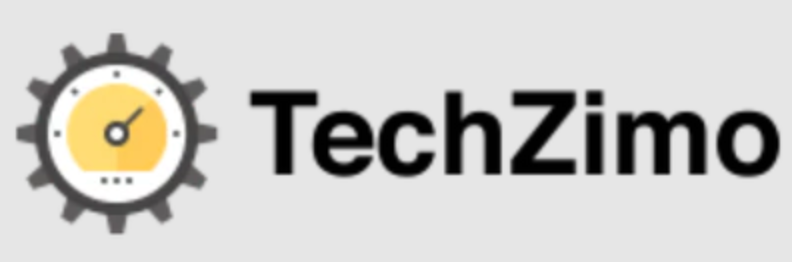Gaming
How to kick bots in CS: GO | In Custom or Private game

No doubt Bots are an extremely helpful feature for newcomers as it makes easy to learn the basic mechanics of the game. With the help of these bots, you can easily make the real players leave the game too early. For the unversed, Bots are the AI Controlled soldiers that players can add or remove accordingly and the main motive is to help players practice different tactics. However later when you start understanding the gameplay, players wish to leave the bot nest and go out in the real world. This detailed guide will teach you how you can kick bots in CS: GO easily.
The bots feature is an integral part of the game but the players want to get rid of it as soon as possible. The reason is that the word is used to describe a CS: GO player who is not very good at gaming. Another reason for kicking bots is the wish to practice throwing smoke and other bombs to get more acquainted with a specific map.
Want to kick out the bots in CS: GO? This guide will tell you all the Console Commands to remove bots in CS: GO. So keep reading the post till the end:
How to kick bots in CS: GO?
Players will be able to remove the kick bots only when they are playing the custom games and are the admin. However, to do this, you should first need to enable the CS: GO Console first. In most cases, CS: GO Console is enabled by default. So players just need to activate it within the game.
To activate it, just press the tilde ∼ and the console will appear on the screen.
Step 1>>Enabling the CS: GO Console
To kick bots in CS: GO, players, are required to enable it as the developer Console lets the players enter specific commands which can be used to modify the game according to their needs. However, if the Console is not enabled by default, you need to follow the steps below:
- First of all, launch the CS: GO game and launch the main menu
- Now, find out the Settings option and tap on it.
- In the game Settings, search for the “Enable Developer Console” option, and toggle to enable it.
- To save the settings, tap on Apply. Now you are ready to kick bots in CS: GO.
Step 2>> Set your default Keybind
Once you enable the Developer Console, the next step is to set a key bind for your developer Console. Usually, the tilde key is used to open the Console. However, you can set your own key as well. To do so, follow the steps below:
- First of all, open the CS: GO Settings.
- Go to the keyboard and scroll all the way down.
- Finally, set your Ideal key in the toggle console field
Commands to kick Bots in CS: GO
Do keep in mind that players can add or remove bots only if they are playing on the Private Server or the server where you have permission to do so. Thus you can add or remove bots from Custom Private Server games that you host. In order to kick bots from the game, players need to enter a series of Commands
The first Command is mp_limitteams 1. This command will prevent the bots from rejoining the game after they are kicked out. However, if you want to reverse it, just type the command mp_limitteams 0.
The next command that you need to type is mp_autoteambalance 0. In most cases, the bots rejoin the game even after kicking out of the game to rebalance the team. Thankfully, this command will automatically prevent all bots that are currently in the game from switching from one team to the other in order to rebalance the game.
The next Command will actually remove all the bots from the match. To do this, you need to type kick_bot and Press Enter. This command will remove all the bots from the match. The previous command you entered will prevent you from rejoining by default.
bot_kick all If you want to remove all the bots at once, you can simply use this command.
bot_kick ct Command will remove a bot from the counter-terrorist side.
Enter bot_kick t Command will kick a bot from the terrorist side.
However, if you choose to keep the bots in the match and decided not to kick all of them, you need to type the command bot_quota_mode. This command has three different modes and will affect the bot in the game differently.
- bot_quota_mode normal – the command will set the behavior of the bot to normal.
- bot_quota_mode fill- This command will fill all the remaining spots in your game with bots.
- bot_quota_mode match- The Command will set the bots ratio between human players and bots to 1
Bonus Tip>>
Let’s know What are the most popular maps in CS: GO.
Frequently Asked Questions
Q1: How to kick bots in CS: GO on a Private Server?
Here’s how you can kick bots in CS: GO on a Private Server:
- First of all, join the Server where you have admin privileges.
- Open the developer console and type in the command mp_limitteams 1.
- Now, enter the Command bot_kick all to remove all the bots at once.
Q2: How to add some bots to your Server?
If you don’t have enough players left in your team, you can add some bots to your Server. If you want to add some bots to the T team, just type add_bot t. However, if you want to get bots in the CT team, use the command add_bot ct.
Final Words
That’s how you can kick bots in CS: GO. To play this game, you need at least 10 players. To fill up the void spots, bots come into play. However, these bots can be annoying while trying to smoke and other bombs. Fortunately, the game provides you a way to remove all the bots from the game when you do not want. I hope you will find this post helpful and informative. Keep sharing it with your near and dear ones.
Thanks for reading!! Stay Connected for more latest updates

A tech-freak self-motivated professional that thrives on innovation and overcoming challenges. She is a trained writer and scholarship holder. Went through with writing for a lot of big media houses. Writing is her all-time favorite job. Know more about her on facebook