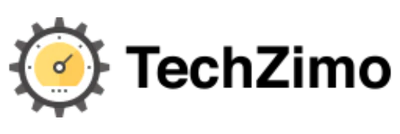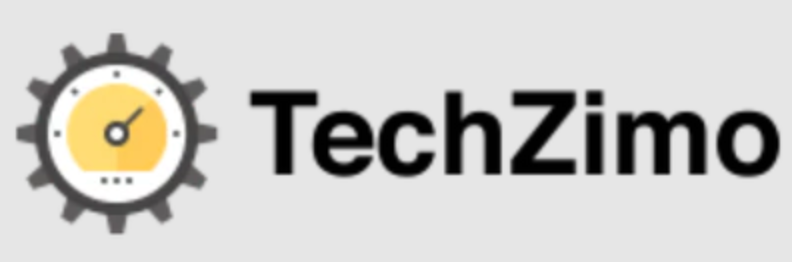How-to
Instagram Keeps Crashing – Here’s How to fix
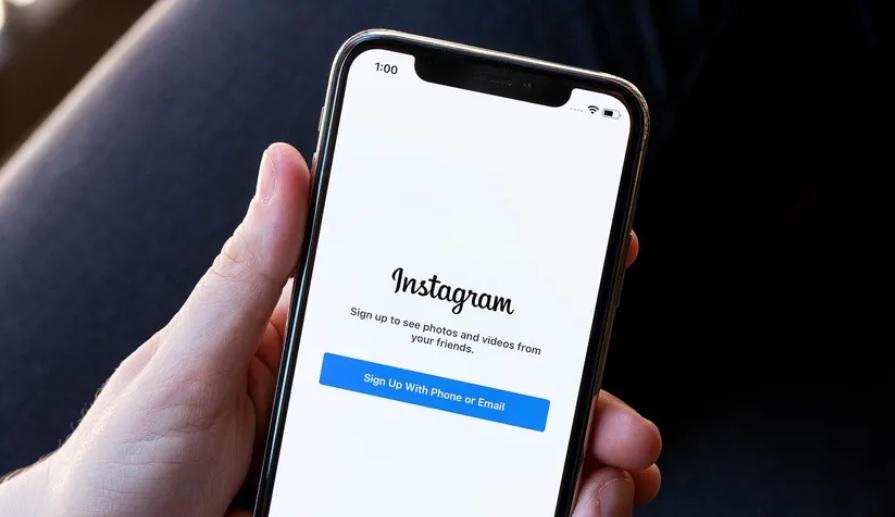
Instagram is one of today’s top Social Media platforms that has billions of subscribers all across the globe. This platform provides lots of fun ways to connect with people. You can even hide the list of followers from anyone. Despite so many good features and privacy settings, this app also faces bug issues. Are you an Instagram user who is constantly getting the error message “Unfortunately, Instagram has stopped” on your Android device? Then you are not alone. Lots of users have reported that their Instagram app keeps on crashing and not responding properly. If you are a Content Creator or Influencer, then it could be an annoying situation for you.
Crashing can occur on any device due to a bug within the app or an issue with the phone itself. If you are constantly facing crashes when trying to access the app, then you need to take a few potential steps in order to resolve this issue.
Today in this detailed guide, we are going to discuss some useful solutions that will help you to solve Instagram keep crashing problem instantly. So keep reading the post till the end:
Why does Instagram keep Crashing?
When you open the Instagram app and try to upload anything, you may experience a crashing problem. There could be several reasons why this is happening. There can’t be one solid reason for it. It might be due to buggy updates, phone overclocking, server issues, changes in your phone settings, and more. Other Reasons include:
- It may be due to Server Errors
- If there is a problem with your Internet Connection
- Sometimes it happens due to bugs in the Instagram app
- If your device does not have enough Storage Space.
- If you are accessing the outdated version of the Instagram app
- Instagram is down
- Cache issues
How to Fix Instagram Crashing Problem?
The reasons for crashing the app may vary from device to device, however, the troubleshooting steps mentioned below will definitely solve this issue.
Fix 1>> Soft Reset your device
Have you tried restarting your device? We know that you already knew this fact. But have you tried it? There are lots of similar issues that can be solved just by restarting your device.
After extended use of the smartphone, it develops bugs and issues which can be caused by the phone’s Operating system or by third-party apps. These bugs cause issues and disrupt Instagram’s functioning. To solve these technical issues, simply restart your device.
Fix 2>> Update your Instagram App
If you are accessing the outdated version of the app, frequent chances that the app keeps on Crashing. To solve this issue, it is recommended to update the Instagram app on your device. To update the app, you need to follow these simple steps:
- First of all, open the Play Store App
- Use the search bar to locate the Instagram app.
- When the result appears on the screen, check whether the Update option is available or not.
- If it is present, tap on it to update the app
- Restart your device before starting to use the app
In case you are already accessing the updated version of the app, still the app keeps closing. In that situation, you need to get the old update. This is because the currently installed version of the app is full of bugs. In such a situation, getting the older version of the app is the ideal solution for the smooth working of the app.
Fix 3>> Reinstall the App
Thousands of people claim that their problem gets solved just by reinstalling the app. All you need to do is uninstall the app, reboot your phone, and reinstall the app. If the issue does not solve, move to the next solution.
Fix 4: Close all the apps running in the background
If there are lots of apps running in the background, due to more memory and hardware issues, the device stops running the app smoothly. so it is advised to check if any apps running in the background and then close all of them.
Fix 5>> Clear Cache and Data
If the app does not work well on your device, it is recommended to clear the Cache and data from your device. The procedure of clearing Cache and data from any Android device is simple and straightforward. You need to follow the steps mentioned below:
Do keep in mind that not all the devices have the same options. But you will find similar options on every Android device.
Steps:
- First of all, open the Settings app on your Android device.
- After that, go to the Apps section.
- It will provide you with the list of apps you have installed on your device
- From the list select Instagram.
- Here you will get some options like- Clearing the data, Clear Cache Data, and more
Fix 6>> Check App Permission
Instagram needs certain permissions to function properly on any device. Some of these Permissions include- Storage Permission, Media Permission, and more. If you do not dive the Storage permission, it won’t be able to save anything. Similarly, Media Permission is necessary to upload any video or image on the platform.
In case you blocked all the permissions, there is a possibility that you will face problems while accessing the platform. To check if the App permissions are blocked or not, follow the steps mentioned below:
- First of all open the Settings app on your device
- After that tap on Apps Section.
- From the list of apps choose Instagram.
- Finally, check for App Permissions
- You will find all the Permissions allow or blocked here
Fix 7>> Switch Internet Connection
Sometimes due to a poor internet connection, you might be facing problems while accessing any application. If your IS is blocking Instagram due to any reason, then you will not be able to use the app properly. To check whether the issue is with the Internet connection, you need to switch to the other Internet Connection. Open the app to see if it is giving the same issue or not. If the app is working properly right now, it is time to ask your ISP to get a resolution.
Fix 8>> Check if Instagram is down
If Instagram is not responding, chances that it occurs as a result of Server issues. If the Instagram server is down, the app will not load at all. You can check the Instagram server status on Downdetector. If the server is down, you will have to wait for the server issues to be resolved.
Fix 9>> Check Storage Space Available
Sometimes lack of storage space on your smartphone can cause the Instagram app to lag or crash. It is recommended to free up storage space on your device for the smooth working of the apps.
Fix 10>> Report the problem to Instagram
If none of the methods mentioned above work for you, the final step you can take is to Contact the Instagram team. You must report or explain the problem to the Support team by using the Instagram app. The steps to report the problem on Instagram are:
- First of all open the Instagram app and tap on the Profile page.
- After that, click on the Profile Photo
- Click on the three lines and open the Settings.
- On the Settings page tap on Help.
- After that click on the option “Report a Problem” and report your issue.
Users whose app got completely crashed and were not able to report the issue through the app can report their issue on the Instagram web help center using a browser.
Bonus tip>>
There are lots of Acronyms and slang used on the platform. Do you want to know What does NFS mean on Instagram?
Final Words
These are some quick fixes to solve Instagram keeps Crashing problem. If you are frustrated due to the app not responding, then it is worth trying these fixes. I hope you will find this post helpful and informative. Which method works for you, do let us know in the comments section below. Keep sharing it with your near and dear ones.
Thanks for reading!! Stay Connected for more latest updates

A tech-freak self-motivated professional that thrives on innovation and overcoming challenges. She is a trained writer and scholarship holder. Went through with writing for a lot of big media houses. Writing is her all-time favorite job. Know more about her on facebook