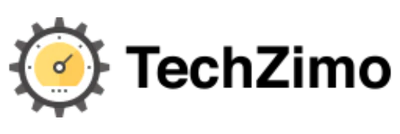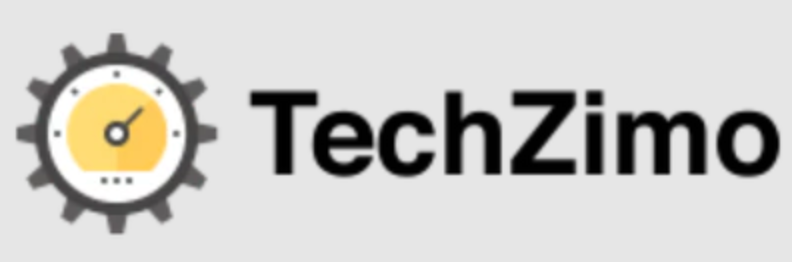Technology
Dropbox Logs: Step by Step Guide to Check Your Dropbox Logs in 2023
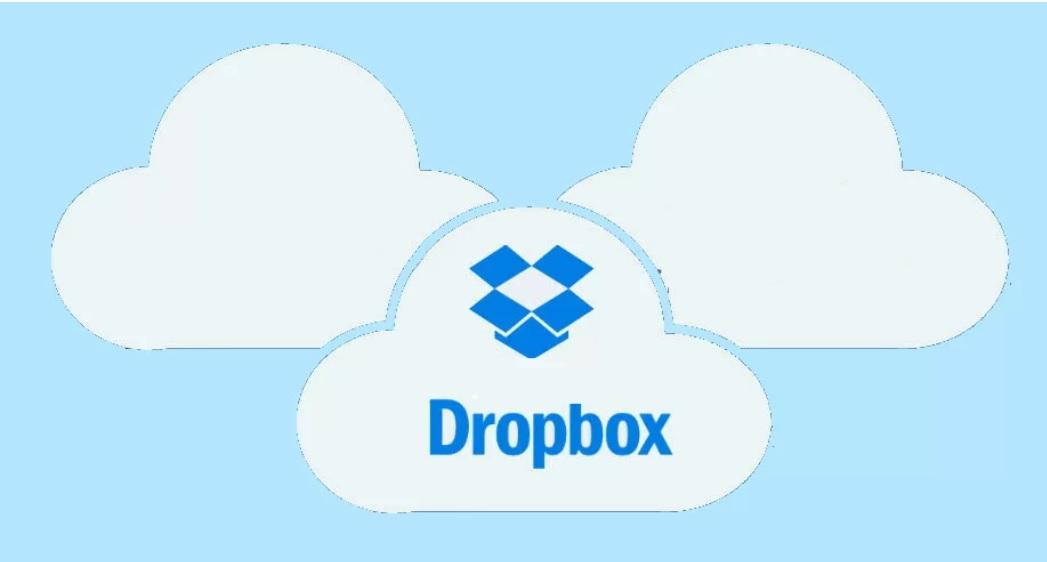
Dropbox is an Online Cloud Storage Service that is getting more popular day by day due to its extraordinary features. This service is common for backing up files and data, sharing them, and freeing up space on your local hard drives. This application is widely used by Corporations for collaborative work and business Continuity. One of the most excellent features is Dropbox Logs which lets you keep a tab on your Business Account on a microscopic level.
This feature stores the information on when the activity was performed, when the Account was accessed, who accessed it, and much more. If you are a Dropbox Admin, you really need to check your Dropbox Logs regularly.
Today in this depth guide we are doing to discuss What exactly is Dropbox, its features along with the guide on how to check your Dropbox Logs in 2023. So keep reading the post till the end:
What is Dropbox?
Dropbox is a wonderful online Service that lets you keep backups of all your Critical information, share large files with someone, or move your locally stored data online to free up space. It stores all your data on the Internet instead of storing it on the Computer. This gives you the accessibility of your file from anywhere.
On Dropbox, your data is completely secured and is only accessible by your Dropbox Account only. The best thing is that Dropbox is accessible on various devices through its dedicated apps for Windows, Mac, Linux, Android, and iOS devices. Besides this, you can use web browsers to access the web versions of the service.
How to Check your dropbox Activity Logs in 2023?
Today it is very common to store confidential data digitally by using Dropbox. However, managing large files and folders is quite difficult. To ease this issue, it is recommended to check your Dropbox logs regularly. It is the place where you will find all kinds of detail and information regarding file creation, file editing, shared file, and folders, copy and move changes, and more. You can easily access your Dropbox Account Activity log by following these steps:
Steps:
- Initially, open the web browser of your device and enter the URL www.dropbox.com.
- Enter the login details to enter your Account.
- Now, tap on the Activity tab.
- Once you tap on it, you will see a Simple and brief Activity log of your Dropbox Account.
- If you want to check all the Changelog of the file, expand the Activity section
- Tap on the three-dotted icon and choose the Version History option.
How to check your Dropbox Event Logs?
Dropbox lets you check all the Events like File deletion, file Edits, permission, and other details just by following these simple steps:
- First of all, visit the Dropbox website and log in to your Account.
- After that, head over to www.dropbox.com/events to get the list of your Dropbox Account Events.
- It will show you a complete list of Dropbox Events along with their date and time.
- You can even use filter options to get more details about a particular Event.
How can I check Dropbox Connected Devices logs?
With Event and Activity logs you can easily track all the information about your file and folders. However, if you share your Dropbox Account with anyone, then it becomes important to keep a tab on all the connected devices with your Account. Fortunately, with Dropbox Connected Devices log you can easily check the login activity of your Account and other Account Management related information easily. For this, you need to follow a few simple steps:
Steps
- First of all, Visit the Dropbox app and log in to your Account.
- Now, open the dropbox.com/Account page and tap on the Security option.
- After that tap on the Web Browser section which will show you all the web browser-based devices that access your Dropbox Account.
- To access further details, click on the “i” button
- To see all the devices connected, you need to scroll down and open the Devices section
- To get information related to all third-party apps connected to your Dropbox Account, you need to open the Connected Apps option.
How to check your Dropbox Logs on Windows?
By using the Dropbox app on Windows PC you can easily see when an edit was made to a file or when it was last accessed through the app. Here is how you can do this:
- First of all, expand the Quick Access menu from the taskbar and tap on the Dropbox icon.
- Click on the Activity tab. Under this tab, you will find the last activity performed on each backed-up item.
How to View Dropbox Logs on the Web?
The Dropbox Web also stores all the activities performed on your Dropbox Account since day one. It displays the information on when and which file is edited by whom. To view your Dropbox Log History, follow these steps:
- First of all, open the web browser of your device and go to the home page of Dropbox
- Sign in to your Account and tap on Activity to expand it.
- Here you will see all the Activities’ History in the sidebar
Frequently Asked Questions
Q1: How to Create a Dropbox Login Account?
To create an Account on Dropbox, you need to follow a few simple steps:
- First of all, open the web browser of your device and visit www.dropbox.com/login
- After that, tap on Create New Account
- Enter the details in the form and tick mark the terms and Conditions of Dropbox
- The possibility is that it will give you the challenge to complete in order to verify.
- Click on the blue Verify button to complete the Challenge
- After that, select the highlighted option. It will give you 2 GB of Storage space
- Your free Dropbox login is now ready. Click Get Started for free
- After that, a page will appear that asks you to download Dropbox.
- Download and Install the file to your Computer.
Q2: Can I see if you viewed my Dropbox logs?
There is a Viewer Info option in the Dropbox that lets you see if any of your team members currently viewing. You can even check when someone last viewed the file depending on the Dropbox.
Q3: How to delete Recent Activity on Dropbox?
Dropbox does not provide any option to delete recent Activity. However, you can either go to delete the file one by one or delete the entire folder in one go.
Final Words
That’s how you can easily access Dropbox Logs. No matter what kind of logs you want to check, you will get all the information in the post above. Dropbox is an amazing cloud Storage Space that offers both free as well as paid versions. I hope you will find this post helpful and informative. Keep sharing it with your near and dear ones.
Thanks for reading!! Stay Connected for more latest updates

A tech-freak self-motivated professional that thrives on innovation and overcoming challenges. She is a trained writer and scholarship holder. Went through with writing for a lot of big media houses. Writing is her all-time favorite job. Know more about her on facebook