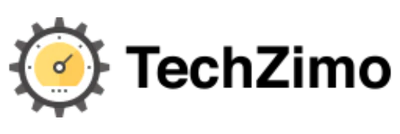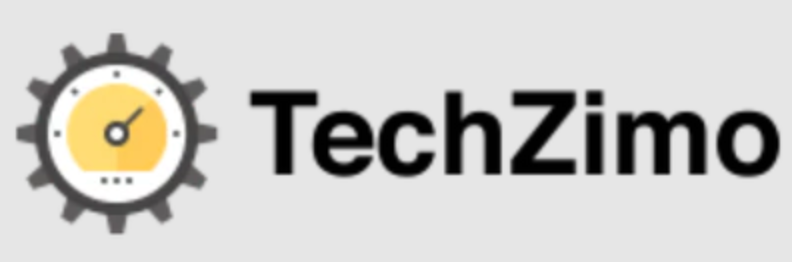Technology
6 Best FTP Clients for Android in 2023
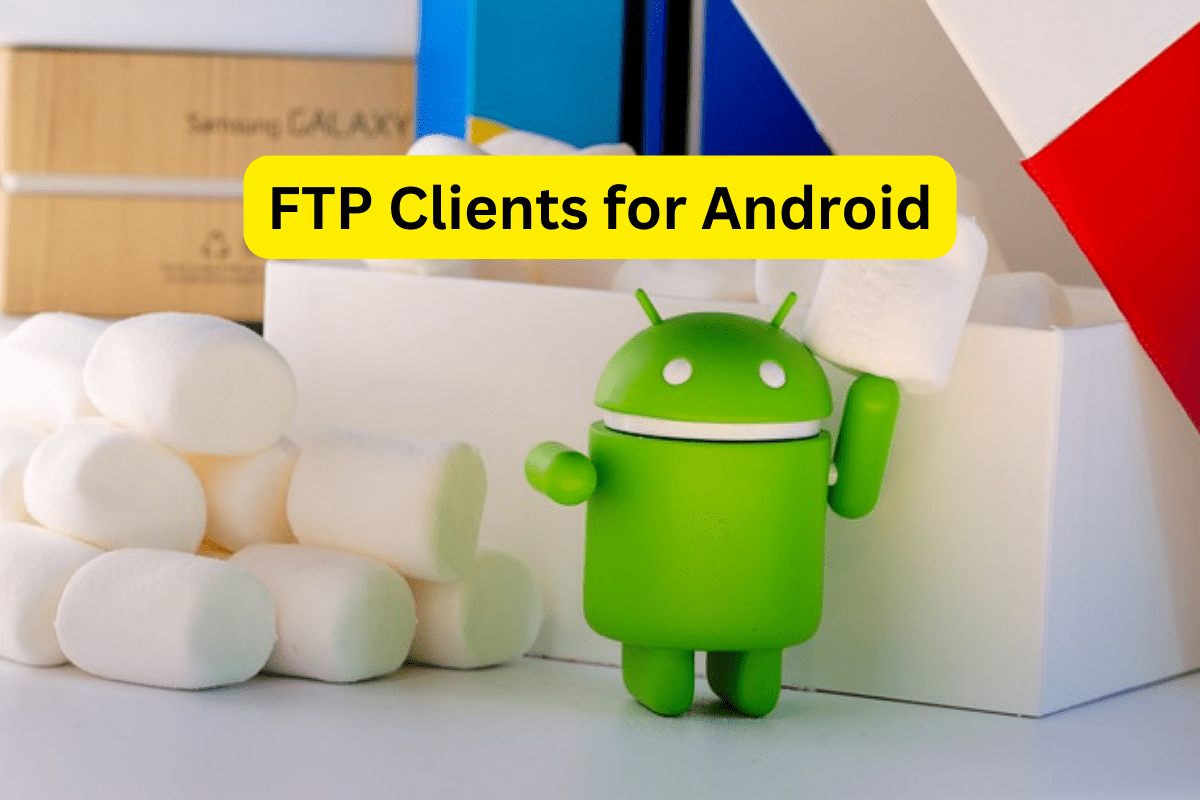
In today’s world, where everything is becoming more mobile and digital, FTP clients for Android have become really important tools. These are special apps that let you connect to remote computers or servers to manage files. They are super handy for people like web developers and IT professionals. Every day, users need to handle files stored on a server from anywhere, using just their Android phones or tablets.
They let you do a bunch of stuff, like uploading new files, downloading stuff you need, and organizing files—just like you would do on your computer, but through your phone. This is really useful, especially if you’re away from your computer and need to make quick changes to your website or access some important files on your server.
These apps are designed to be user-friendly, meaning they’re easy to use even if you’re not super tech-savvy. They support different ways of connecting securely to servers (like SFTP and FTPS), and they come with a bunch of features that make managing files a breeze. You can upload, download, rename, and delete files, and some apps even let you do more advanced stuff like syncing folders or running special commands.
In 2023, there will be a lot of FTP clients available for Android, each with its own set of cool features. Some are really simple and straightforward, perfect for beginners, while others are more advanced. In this article, we have compiled a list of the six best FTP clients for Android. These apps turn your Android device into a powerful tool, letting you handle server files easily and securely, no matter where you are.
What are FTP Clients?
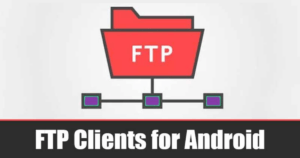
FTP clients are software programs designed to connect to a remote server using the File Transfer Protocol (FTP). This protocol is one of the oldest and most commonly used methods for transferring files over the internet or within networks. Here’s a simple breakdown of what FTP clients do:
- Connect to Remote Servers: FTP clients allow you to connect to a server where files are stored. This server could be anywhere—on the internet or within a local network.
- Transfer Files: The primary function of an FTP client is to transfer files. You can upload files from your computer to the server or download files from the server to your computer.
- Manage Files on the Server: Besides transferring files, FTP clients enable you to manage them directly on the server. This includes creating, renaming, deleting, and organizing files and directories.
- Support for Different Protocols: While they are primarily used for FTP, many FTP clients also support other related protocols like SFTP (Secure File Transfer Protocol) and FTPS (FTP Secure). These protocols provide additional security by encrypting the data transferred between the client and the server.
- User Interface: FTP clients come with a user interface that allows you to easily navigate and manage files on both your local machine and the remote server. Some are command-line-based, but many have graphical interfaces for ease of use.
8 Best Torrent Books Sites in 2023 (Curated List)
Features
TP clients, essential tools for transferring files between a local system and a remote server, come packed with a variety of features to enhance the user experience and efficiency. Here are some key features commonly found in FTP clients:
- Multiple Protocol Support: Besides standard FTP, many clients support secure protocols like SFTP (Secure File Transfer Protocol) and FTPS (FTP Secure), which encrypt data during transfer for enhanced security.
- Drag-and-Drop Interface: A user-friendly graphical interface often includes drag-and-drop functionality, making it easy to transfer files between the local system and the server.
- File Management: FTP clients allow for comprehensive file management on the server, including creating, renaming, deleting, and organizing files and directories.
- Batch Processing: They can handle multiple file transfers simultaneously, which is particularly useful for uploading or downloading large numbers of files.
- Resume Interrupted Transfers: If a file transfer is interrupted, many FTP clients can resume the transfer from where it left off, saving time and bandwidth.
- Synchronization: Some clients offer folder synchronization, ensuring that files in a designated local folder and a server folder are kept up-to-date with each other.
5 Best Roobet VPNs in 2023: Protect Online Gambling From Anywhere
6 Best FTP Clients for Android in 2023
In 2023, Android users will have access to a variety of FTP clients, each offering unique features and capabilities. Here’s an expanded look at six of the best FTP clients available for Android, providing a mix of functionality, ease of use, and advanced features.
AndFTP:
AndFTP is renowned for its robustness and versatility, supporting a wide range of protocols, including FTP, SFTP, SCP, and FTPS. It’s a go-to choice for professionals who need a reliable tool for managing files on servers. Key features include folder synchronization, which keeps files updated across different locations, and the ability to update file permissions, a crucial aspect for maintaining security. The app also allows users to execute custom commands, offering flexibility for more advanced server management tasks.
Easy FTP Client:
Standing out for its user-friendly design, Easy FTP Client (eFTP) caters to both beginners and experienced users. Its straightforward interface simplifies the process of transferring files, making it less daunting for those new to FTP. The app includes comprehensive features like app-wide password protection, enhancing security, and support for image thumbnails, which is handy for quick file identification. Its focus on simplicity without sacrificing functionality makes it a great choice for everyday file transfer needs.
PowerFTP:
PowerFTP strikes a balance between minimalistic design and a rich set of features. It’s ideal for users who need an efficient and uncluttered interface but don’t want to compromise on functionality. The client supports unlimited hosts, making it suitable for managing multiple servers. Notable features include background file uploads and downloads, allowing tasks to run without interrupting other activities, and an integrated text editor for on-the-fly file editing. Additionally, its folder synchronization feature ensures that your local and remote files are always in sync.
FtpCafe FTP Client:
FtpCafe is a straightforward and efficient FTP client that supports a variety of protocols and authentication methods, making it versatile for different server configurations. It excels in handling multiple file transfers simultaneously and supports passive binary transfers, which is important for compatibility with certain server configurations. The interface is designed to be intuitive, allowing users to manage their files on the server with ease.
Web Tools: FTP, SSH, HTTP:
This application is more than just an FTP client; it’s a comprehensive toolkit for web management. It supports standard FTP, SFTP, and FTPS protocols, covering a wide range of file transfer needs. Additionally, it includes tools for SSH and HTTP testing, making it a multifunctional tool for web developers and IT professionals. This app is particularly useful for those who need to perform a variety of network tasks beyond simple file transfers.
Admin Hands:
Admin Hands is an all-in-one solution that supports a wide array of protocols, including SSH, TELNET, SFTP, FTP, and HTTP. It’s particularly suited for users who require a multifaceted tool for managing servers and networks. The app features a secure password manager, ensuring that all connections are protected. Batch actions are another highlight, allowing for efficient management of repetitive tasks. The interface is user-friendly, catering to both novice and experienced users.
How to Use FTP Clients for Android
Using FTP clients on Android devices is a straightforward process, designed to make managing files on remote servers as simple as possible. Here’s a step-by-step guide on how to use FTP clients on Android:
- Choose and Install an FTP Client: First, select an FTP client from the Google Play Store. There are many options available, such as AndFTP, FTPCafe, or Admin Hands. Download and install the one that best suits your needs.
- Open the app and set up a connection. Once installed, open the app. The first step is usually to set up a new FTP connection. You’ll need to input details such as the server address (hostname), username, and password. These details are provided by the server administrator or your web hosting service.
- Connect to the FTP Server: After entering the server details, save the configuration and connect to the server.
- Navigate the Server Files: Use the app’s interface to navigate through the server’s directories. You can browse the files and folders just like you would on your local device.
- Transfer Files: To transfer files, you can usually select them and choose whether to upload or download them. Many FTP clients support drag-and-drop functionality, making this process even easier.
- Manage Server Files: Besides transferring files, you can also perform other actions like renaming, deleting, or creating new folders. Some apps allow you to edit files directly on the server.
- Disconnect After Use: Once you’ve completed your tasks, it’s a good practice to disconnect from the FTP server. This can usually be done with a simple tap.
FAQs
Can I use FTP clients for large file transfers?
Yes, many FTP clients for Android are capable of handling large file transfers, though some may have limits that can be extended through in-app purchases.
Are these FTP clients secure?
Most reputable FTP clients offer secure connections via protocols like SFTP and FTPS, ensuring your data is encrypted during transfer.
Do I need technical knowledge to use these apps?
While basic knowledge of FTP and file management is helpful, many of these apps are designed with user-friendly interfaces that make them accessible to beginners.
Can I edit files directly in these FTP clients?
Some FTP clients for Android come with built-in text editors, allowing you to edit files directly within the app.
Are these FTP clients free?
Many FTP clients offer free versions with essential features, with options to purchase premium versions for additional functionality.
Conclusion
The best FTP clients for Android in 2023 will offer a mix of user-friendliness, robust features, and secure file transfer capabilities. With the convenience of managing files from your Android device, these FTP clients are invaluable tools in today’s mobile-centric world.

A tech-freak self-motivated professional that thrives on innovation and overcoming challenges. She is a trained writer and scholarship holder. Went through with writing for a lot of big media houses. Writing is her all-time favorite job. Know more about her on facebook